[ 목차 ]
오늘은 1945 게임의 마지막 글이다.
거의 다 왔으니 마지막까지 달려보자!!!
지난 글을 보지 않았다면 참고하길 바란다!
1945Game (1)
[멋쟁이사자처럼 Unity 게임 부트캠프 4기] 14일차 - 1945Game (1)
[ 목차 ] 오늘은 유명한 게임 모작 실습을 진행할 것이다.드래곤 플라이트에 이어서 1945!! 유명한 슈팅 게임인 만큼 소스를 활용해서 만들어 볼 것이다. 이것만 잘 따라오면 누구나 간단한 게임
gang-design.com
1945Game (2)
[멋쟁이사자처럼 Unity 게임 부트캠프 4기] 15일차 - 1945Game (2)
[ 목차 ] 지난번 14일 차에 이어서 1945를 이어서 할 것이다. 배울 것은 미사일과 적 랜덤 생성, 유도 미사일그리고 충돌에 의한 이펙트 생성까지 다른 게임을 제작할 때에도 도움이 많이 되는
gang-design.com
1945Game (3)
[멋쟁이사자처럼 Unity 게임 부트캠프 4기] 16일차 - 1945Game (3)
[ 목차 ] 1945 1번째https://ganggang1008.tistory.com/21 1945 2번째https://ganggang1008.tistory.com/22 오늘은 지난 글에 이어서 1945 3번째이다. 미사일에 관한 것과 보스를 추가해 볼 것이다. 1. 미사일 파워
gang-design.com
1. 레이저 만들기
미사일 말고 길이가 긴 레이저를 발사하는 것을 구현해 볼 것이다.
레이저 이미지를 배치한다. (Animation Clip, Animator 생성 후)

Component 추가

이제 스크립트를 작성한다.
using UnityEngine;
public class Lazer : MonoBehaviour
{
public GameObject effect;
Transform pos;
int Attack = 10;
void Start()
{
//Find = Player 오브젝트 찾기
//PlayerController 스크립트 불러오기
pos = GameObject.Find("Player").GetComponent<PlayerController>().pos;
}
void Update()
{
transform.position = pos.position;
}
private void OnTriggerEnter2D(Collider2D collision)
{
if(collision.CompareTag("Enemy"))
{
//Monster 스크립트의 Damage 함수 불러오기
collision.gameObject.GetComponent<Monster>().Damage(Attack);
CreateEffect(collision.transform.position); //이펙트 부문을 따로 함수로 만들어 불러오기
}
if(collision.CompareTag("Boss"))
{
CreateEffect(collision.transform.position); //이펙트 부문을 따로 함수로 만들어 불러오기
}
}
//충돌이 지속되는 메서드
private void OnTriggerStay2D(Collider2D collision)
{
if (collision.CompareTag("Enemy"))
{
//Monster 스크립트의 Damage 함수 불러오기
collision.gameObject.GetComponent<Monster>().Damage(Attack);
CreateEffect(collision.transform.position); //이펙트 부문을 따로 함수로 만들어 불러오기
}
if (collision.CompareTag("Boss"))
{
CreateEffect(collision.transform.position); //이펙트 부문을 따로 함수로 만들어 불러오기
}
}
void CreateEffect(Vector3 position)
{
//이펙트
GameObject go = Instantiate(effect, position, Quaternion.identity);
Destroy(go, 1); //1초 뒤에 사라지기
}
}
레이저를 맞으면 나오는 이펙트를 프리팹에서 넣는다.

이제 스페이스바를 누르고 있으면 레이저를 발사하는 스크립트를 작성할 것이다.
PlayerController 스크립트로 간다.
//레이저
public GameObject lazer;
public float gValue = 0;
else if
else 추가
if(Input.GetKeyDown(KeyCode.Space))
{
//프리팹 위치 방향 넣고 생성
//Instantiate(bullet, pos.position, Quaternion.identity);
Instantiate(bullet[power], pos.position, Quaternion.identity);
}
else if(Input.GetKey(KeyCode.Space))
{
gValue += Time.deltaTime;
if(gValue >= 1)
{
GameObject go = Instantiate(lazer, pos.position, Quaternion.identity);
Destroy(go, 3);
gValue = 0;
}
}
else
{
gValue -= Time.deltaTime;
if(gValue <= 0)
{
gValue = 0;
}
}
전체 코드
using UnityEngine;
using static UnityEditor.Progress;
public class PlayerController : MonoBehaviour
{
public float speed = 5f;
private Vector2 minBounds;
private Vector2 maxBounds;
Animator ani; //애니메이터를 가져올 변수
//public GameObject bullet; //총알 추후 4개 배열로 만들 예정
public GameObject[] bullet; //배열로 변경
public Transform pos = null;
public int power = 0;
[SerializeField] //이 코드를 붙이면 private를 써도 inspector에서 사용할 수 있다.
private GameObject powerup;
//레이저
public GameObject lazer;
public float gValue = 0;
//public GameObject UpGrade_bullet;
//bool UpGrade1 = false;
void Start()
{
ani = GetComponent<Animator>();
// 화면의 경계를 설정
Camera cam = Camera.main;
Vector3 bottomLeft = cam.ViewportToWorldPoint(new Vector3(0, 0, 0));
Vector3 topRight = cam.ViewportToWorldPoint(new Vector3(1, 1, 0));
minBounds = new Vector2(bottomLeft.x, bottomLeft.y);
maxBounds = new Vector2(topRight.x, topRight.y);
}
void Update()
{
// 플레이어 이동
float moveX = Input.GetAxis("Horizontal") * speed * Time.deltaTime;
float moveY = Input.GetAxis("Vertical") * speed * Time.deltaTime;
//애니메이션 조건문
// -1 0 1
if (Input.GetAxis("Horizontal") <= -0.1f)
{
ani.SetBool("left", true);
}
else
ani.SetBool("left", false);
if (Input.GetAxis("Horizontal") >= 0.1f)
{
ani.SetBool("right", true);
}
else
ani.SetBool("right", false);
if (Input.GetAxis("Vertical") >= 0.1f)
{
ani.SetBool("up", true);
}
else
{
ani.SetBool("up", false);
}
if(Input.GetKeyDown(KeyCode.Space))
{
//프리팹 위치 방향 넣고 생성
//Instantiate(bullet, pos.position, Quaternion.identity);
Instantiate(bullet[power], pos.position, Quaternion.identity);
}
else if(Input.GetKey(KeyCode.Space))
{
gValue += Time.deltaTime;
if(gValue >= 1)
{
GameObject go = Instantiate(lazer, pos.position, Quaternion.identity);
Destroy(go, 3);
gValue = 0;
}
}
else
{
gValue -= Time.deltaTime;
if(gValue <= 0)
{
gValue = 0;
}
}
//Vector3 newPosition = transform.position + new Vector3(moveX, moveY, 0);
//// 경계를 벗어나지 않도록 위치 제한
//newPosition.x = Mathf.Clamp(newPosition.x, minBounds.x, maxBounds.x);
//newPosition.y = Mathf.Clamp(newPosition.y, minBounds.y, maxBounds.y);
//transform.position = newPosition;
transform.Translate(moveX, moveY, 0);
//캐릭터의 월드 좌표를 뷰포트 좌표계로 변환해준다.
Vector3 viewPos = Camera.main.WorldToViewportPoint(transform.position);
viewPos.x = Mathf.Clamp01(viewPos.x); //x값을 0이상, 1이하로 제한한다.
viewPos.y = Mathf.Clamp01(viewPos.y); //y값을 0이상, 1이하로 제한한다.
Vector3 worldPos = Camera.main.ViewportToWorldPoint(viewPos);//다시월드좌표로 변환
transform.position = worldPos; //좌표를 적용한다.
}
private void OnTriggerEnter2D(Collider2D collision)
{
if (collision.CompareTag("Item"))
{
power += 1; //아이템과 충돌했을 때 1씩 증가
if(power >= 3)
{
power = 3; //더 먹어도 3이상 올라가지 않음
}
else
{
//3이 되기 전까지는 파워업 함
GameObject it = Instantiate(powerup, transform.position, Quaternion.identity);
Destroy(it, 1);
}
//아이템 먹은 처리
Destroy(collision.gameObject);
}
}
}
Player 스크립트의 새롭게 추가된 Lazer 칸에 만들어뒀던 Lazer 프리팹을 넣는다.
이렇게 되면 스페이스바를 누르면 레이저가 나오는 것이 완성되었다.

2. 보스 출현 타이밍
소환하는 Spawn 스크립트로 간다.
보스 필드를 선언한다.
public GameObject Boss; //보스
코루틴과 보스 나올 위치 코드를 작성한다.
void Stop2()
{
swi2 = false;
StopCoroutine("RandomSpawn2");
//보스
Vector3 pos = new Vector3(0, 2.97f, 0);
Instantiate(Boss, pos, Quaternion.identity);
}
전체 코드
using System.Collections;
using UnityEngine;
public class Spawn : MonoBehaviour
{
public float ss = -2; //몬스터 생성 x값 처음
public float es = 2; //몬스터 생성 x값 끝
public float StartTime = 1; //시작
public float SpawnStop = 10; //스폰끝나는시간
public GameObject enemy;
public GameObject enemy2;
public GameObject Boss; //보스
bool swi = true;
bool swi2 = true;
void Start()
{
StartCoroutine("RandomSpawn");
Invoke("Stop", SpawnStop);
}
//코루틴으로 랜덤하게 생성하기
IEnumerator RandomSpawn()
{
while (swi)
{
//1초마다
yield return new WaitForSeconds(StartTime);
//x값 랜덤
float x = Random.Range(ss, es);
//x값은 랜덤 y값은 자기자신값
Vector2 r = new Vector2(x, transform.position.y);
//몬스터 생성
Instantiate(enemy, r, Quaternion.identity);
}
}
//코루틴으로 랜덤하게 생성하기
IEnumerator RandomSpawn2()
{
while (swi2)
{
//1초마다
yield return new WaitForSeconds(StartTime + 2);
//x값 랜덤
float x = Random.Range(ss, es);
//x값은 랜덤 y값은 자기자신값
Vector2 r = new Vector2(x, transform.position.y);
//몬스터 생성
Instantiate(enemy2, r, Quaternion.identity);
}
}
void Stop()
{
swi = false;
StopCoroutine("RandomSpawn");
//두번째 몬스터 코루틴
StartCoroutine("RandomSpawn2");
//30초뒤에 2번째 몬스터 호출멈추기
Invoke("Stop2", SpawnStop + 20);
}
void Stop2()
{
swi2 = false;
StopCoroutine("RandomSpawn2");
//보스
Vector3 pos = new Vector3(0, 2.97f, 0);
Instantiate(Boss, pos, Quaternion.identity);
}
}
이렇게 되면 보스 출현 타이밍이 정해진다.
3. 몬스터 체력 추가
몬스터가 한 번 맞고 죽는 것이 아닌 체력을 정하는 스크립트를 작성할 것이다.
적 HP 추가
//적 HP 추가
public int HP = 100;
미사일에 따른 데미지 입는 함수 변경
public void Damage(int attack)
{
HP -= attack;
if(HP <= 0)
{
ItemDrop();
Destroy(gameObject);
}
}
전체 코드
using UnityEngine;
public class Monster : MonoBehaviour
{
//적 HP 추가
public int HP = 100;
public float Speed = 3;
//딜레이 1초마다 미사일 발사
public float Delay = 1f;
//미사일
public Transform ms1;
public Transform ms2;
public GameObject bullet;
//아이템 가져오기
public GameObject Item;
void Start()
{
//한 번 함수 호출
Invoke("CreateBullet", Delay);
}
void CreateBullet()
{
Instantiate(bullet, ms1.position, Quaternion.identity);
Instantiate(bullet, ms2.position, Quaternion.identity);
//재귀호출
Invoke("CreateBullet", Delay);
}
void Update()
{
//아래 방향으로 움직여라
transform.Translate(Vector3.down * Speed * Time.deltaTime);
}
private void OnBecameInvisible()
{
Destroy(gameObject);
}
//미사일에 따른 데미지 입는 함수
public void Damage(int attack)
{
HP -= attack;
if(HP <= 0)
{
ItemDrop();
Destroy(gameObject);
}
}
public void ItemDrop()
{
//아이템 생성
Instantiate(Item, transform.position, Quaternion.identity);
}
}
4. 미사일 공격력 추가
공격력 추가
//공격력
public int Attack = 10;
충돌처리 Damage(1) → Damage(Attack) 수정
private void OnTriggerEnter2D(Collider2D collision)
{
if(collision.CompareTag("Enemy"))
{
//이펙트 생성
GameObject go = Instantiate(effect, transform.position, Quaternion.identity);
//1초 뒤에 지우기
Destroy(go, 1);
//몬스터
//Destroy(collision.gameObject);
collision.gameObject.GetComponent<Monster>().Damage(Attack); //다른 클래스에 있는 함수 호출
//미사일 삭제
Destroy(gameObject);
}
}
전체 코드
using UnityEngine;
public class PBullet2 : MonoBehaviour
{
public float Speed = 4.0f;
//공격력
public int Attack = 10;
//이펙트
public GameObject effect;
//아이템
void Update()
{
//미사일 위쪽방향으로 움직이기
//위의 방향 * 스피드 * 타임
transform.Translate(Vector2.up * Speed * Time.deltaTime);
}
//화면밖으로 나갈경우
private void OnBecameInvisible()
{
//자기 자신 지우기
Destroy(gameObject);
}
//충돌처리
private void OnTriggerEnter2D(Collider2D collision)
{
if(collision.CompareTag("Enemy"))
{
//이펙트 생성
GameObject go = Instantiate(effect, transform.position, Quaternion.identity);
//1초 뒤에 지우기
Destroy(go, 1);
//몬스터
//Destroy(collision.gameObject);
collision.gameObject.GetComponent<Monster>().Damage(Attack); //다른 클래스에 있는 함수 호출
//미사일 삭제
Destroy(gameObject);
}
}
}
공격력 변경
미사일이 강화됨에 따라 Attack 숫자를 조절해준다.
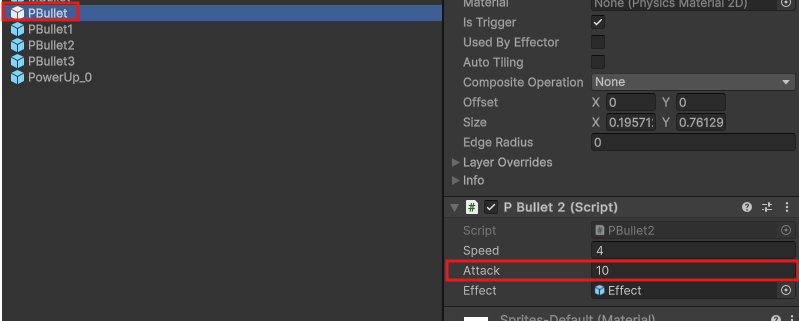
5. 보스 등장 경고 UI
등장할 때 경고 UI를 띄워주는 것을 해볼 것이다.
Hierarchy - UI - TextMeshPro 생성

나는 Panel과, Text를 활용해 이렇게 구성하였다.

이제 색상 변환하는 스크립트를 작성한다.
빨강과 화이트로 깜빡깜빡하는 스크립트이다.
using System.Collections;
using TMPro;
using UnityEngine;
public class TMPColor : MonoBehaviour
{
//색상전환에 걸리는 시간 (글씨 깜빡깜빡)
[SerializeField]
float lerpTime = 0.1f;
//텍스트 컴포넌트 -> 위의 using TMPro 추가 필수
TextMeshProUGUI textBossWarning;
//Awake 메서드 : 컴포넌트 초기화
private void Awake()
{
textBossWarning = GetComponent<TextMeshProUGUI>();
}
//OnEnable 메서드: 오브젝트가 활성화 될 때 호출
private void OnEnable()
{
StartCoroutine("ColorLerpLoop");
}
//색상 전환 루프 코루틴
IEnumerator ColorLerpLoop()
{
while(true)
{
//화이트 -> 빨강
yield return StartCoroutine(ColorLerp(Color.white, Color.red));
//빨강 -> 화이트
yield return StartCoroutine(ColorLerp(Color.red, Color.white));
}
}
//색상 전환 코루틴
IEnumerator ColorLerp(Color startColor, Color endColor)
{
float currentTime = 0.0f;
float percent = 0.0f;
while(percent < 1)
{
currentTime += Time.deltaTime;
percent = currentTime / lerpTime;
textBossWarning.color = Color.Lerp(startColor, endColor, percent);
yield return null;
}
}
}
Lerp Time을 직접 조절해 몇초마다 변경할 것인지 조정할 수 있다.

색상도 Face와 Vertex Color를 조절해 바뀔 색상을 변경할 수 있다.

보스 생성될 때 경고 메시지 출력
보스가 생성될 때이기 때문에 Sqawn 스크립트의 파일에 수정할 예정이다.
[SerializeField]
GameObject textBossWarning;
void Stop2()
{
swi2 = false;
StopCoroutine("RandomSpawn2");
//텍스트 활성화
textBossWarning.SetActive(true);
//보스
Vector3 pos = new Vector3(0, 2.97f, 0);
Instantiate(Boss, pos, Quaternion.identity);
}
전체 코드
using System.Collections;
using UnityEngine;
public class Spawn : MonoBehaviour
{
public float ss = -2; //몬스터 생성 x값 처음
public float es = 2; //몬스터 생성 x값 끝
public float StartTime = 1; //시작
public float SpawnStop = 10; //스폰끝나는시간
public GameObject enemy;
public GameObject enemy2;
public GameObject Boss; //보스
bool swi = true;
bool swi2 = true;
[SerializeField]
GameObject textBossWarning;
private void Awake()
{
textBossWarning.SetActive(false);
}
void Start()
{
StartCoroutine("RandomSpawn");
Invoke("Stop", SpawnStop);
}
//코루틴으로 랜덤하게 생성하기
IEnumerator RandomSpawn()
{
while (swi)
{
//1초마다
yield return new WaitForSeconds(StartTime);
//x값 랜덤
float x = Random.Range(ss, es);
//x값은 랜덤 y값은 자기자신값
Vector2 r = new Vector2(x, transform.position.y);
//몬스터 생성
Instantiate(enemy, r, Quaternion.identity);
}
}
//코루틴으로 랜덤하게 생성하기
IEnumerator RandomSpawn2()
{
while (swi2)
{
//1초마다
yield return new WaitForSeconds(StartTime + 2);
//x값 랜덤
float x = Random.Range(ss, es);
//x값은 랜덤 y값은 자기자신값
Vector2 r = new Vector2(x, transform.position.y);
//몬스터 생성
Instantiate(enemy2, r, Quaternion.identity);
}
}
void Stop()
{
swi = false;
StopCoroutine("RandomSpawn");
//두번째 몬스터 코루틴
StartCoroutine("RandomSpawn2");
//30초뒤에 2번째 몬스터 호출멈추기
Invoke("Stop2", SpawnStop + 20);
}
void Stop2()
{
swi2 = false;
StopCoroutine("RandomSpawn2");
//텍스트 활성화
textBossWarning.SetActive(true);
//보스
Vector3 pos = new Vector3(0, 2.97f, 0);
Instantiate(Boss, pos, Quaternion.identity);
}
}
해당 Text를 스크립트 인스펙터 안에 넣는다.
이렇게 되면 보스가 생성될 때 깜빡깜빡하는 텍스트가 등장한다.

이제 텍스트를 없애는 스크립트를 만들 것이다.
텍스트 하나인데 Tag 거는 방법도 있지만,
다른 방법으로 스크립트 코드만 몇줄 추가해도 된다.
Boss 스크립트로 가보자.
수정 및 변경한다.
void Start()
{
Invoke("Hide", 3); //3초 뒤에 텍스트 없애기
StartCoroutine(BossMissle());
StartCoroutine(CircleFire());
}
void Hide()
{
GameObject.Find("TextBossWarning").SetActive(false);
}
전체 코드
using System.Collections;
using UnityEngine;
public class Boss : MonoBehaviour
{
int flag = 1;
int speed = 2;
public GameObject mb;
public GameObject mb2;
public Transform pos1;
public Transform pos2;
void Start()
{
Invoke("Hide", 3); //3초 뒤에 텍스트 없애기
StartCoroutine(BossMissle());
StartCoroutine(CircleFire());
}
void Hide()
{
GameObject.Find("TextBossWarning").SetActive(false);
}
IEnumerator BossMissle()
{
while (true)
{
//미사일 두개
Instantiate(mb, pos1.position, Quaternion.identity);
Instantiate(mb, pos2.position, Quaternion.identity);
yield return new WaitForSeconds(0.5f);
}
}
//sin 0 -> 1
//각도 0 ->90
//cos 1 -> 0
//각도 0 -> 90
//원방향으로 미사일 발사
IEnumerator CircleFire()
{
//공격주기
float attackRate = 3;
//발사체 생성갯수
int count = 30;
//발사체 사이의 각도
float intervalAngle = 360 / count;
//가중되는 각도(항상 같은 위치로 발사하지 않도록 설정
float weightAngle = 0f;
//원 형태로 방사하는 발사체 생성(count 갯수 만큼)
while (true)
{
for (int i = 0; i < count; ++i)
{
//발사체 생성
GameObject clone = Instantiate(mb2, transform.position, Quaternion.identity);
//발사체 이동 방향(각도)
float angle = weightAngle + intervalAngle * i;
//발사체 이동 방향(벡터)
//Cos(각도)라디안 단위의 각도 표현을 위해 pi/180을 곱함
float x = Mathf.Cos(angle * Mathf.Deg2Rad);
//sin(각도)라디안 단위의 각도 표현을 위해 pi/180을 곱함
float y = Mathf.Sin(angle * Mathf.Deg2Rad);
//발사체 이동 방향 설정
clone.GetComponent<BossBullet>().Move(new Vector2(x, y));
}
//발사체가 생성되는 시작 각도 설정을 위한변수
weightAngle += 1;
//3초마다 미사일 발사
yield return new WaitForSeconds(attackRate);
}
}
private void Update()
{
if (transform.position.x >= 1)
flag *= -1;
if (transform.position.x <= -1)
flag *= -1;
transform.Translate(flag * speed * Time.deltaTime, 0, 0);
}
}
6. 한글 폰트 적용법
한글로 사용하고 싶은데 깨진다면 어떻게 해야할까?
따로 방법이 있다!
Window - TextMeshPro - Font Asset Creator

Source Font에 적용할 폰트를 넣는다.
Sampling Point Size = 60 (추후에도 깨진다면 이 수치를 낮추는 것이 좋다.)
Padding = 4
Character Set - Custom Range
안에 숫자를 넣어준다.
32-126,44032-55203,12593-12643,8200-9900
Generate Font Atlas를 누른다.
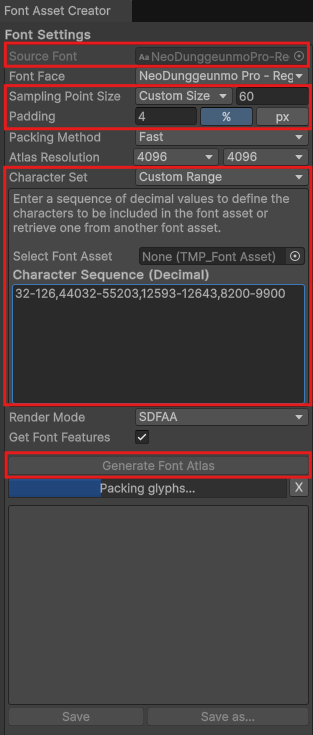
저 숫자의 의미는 아래 이미지와 같다.

이렇게 SDF가 생긴다.

인스펙터에서도 Setting을 살펴볼 수 있는데,
위의 방법으로도 깨진다면
Atlass Population Mode - Dynamic
Sampling Point Size과 Padding을 낮추면 된다.

7. 게이지 바
게이지가 차는 것을 구현할 것이다.
Hierarchy - UI - Image (Canvas 하위 객체로)

Image 속성에 원하는 이미지를 넣고 Set Native Size를 누르면 기존 이미지 크기에 맞춰준다.

Rect Transform으로 기준점을 변경할 수 있다.
해상도가 달라지는 게임을 만드려면 중요하다.

게이지 바를 조절하는 방법이 있다.
Image Type - Filled
Fill Method - Horizontal
Fill Amount가 1일때 최대, 0일때 게이지 없음

스크립트 작성
PlayerController 스크립트로 가서 추가적인 코드를 넣는다.
using UnityEngine.UI;
//게이지
public Image Gage;
else
{
gValue -= Time.deltaTime;
//게이지 증가 값
Gage.fillAmount = gValue;
if(gValue <= 0)
{
gValue = 0;
}
Gage.fillAmount = gValue;
}
게이지바 말고 하위 객체인 게이지를 Inspector에 넣어준다.

8. 카메라 쉐이크
게임의 디테일함과 재미를 더해줄 화면이 지진난 것처럼 표현하는 카메라 쉐이크를 해볼 것이다.
Package Manager - Unity Registry - Cinematic Studio 설치

Hiderarchy - Cinemachine - Targeted Cameras - 2D Camera

기본 세팅을 맞춰준다.
Lens를 화면에 맞게 조절한다.
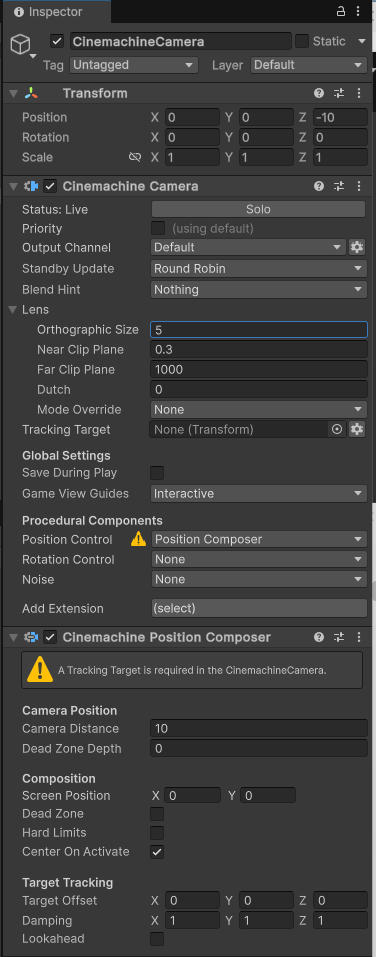
Add Extension - CinemachineImpulseListener를 선택한다.

Use 2D Distance를 체크한다.

Position Control - None으로 변경한다.
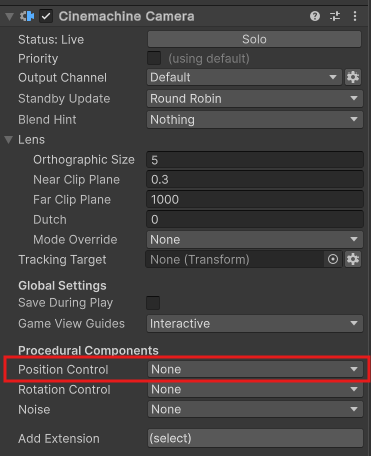
CameraShake 스크립트 생성
using UnityEngine;
using Unity.Cinemachine;
public class CameraShake : MonoBehaviour
{
public static CameraShake instance;
//Impulse Source 컴포넌트 참조
private CinemachineImpulseSource impulseSource;
void Start()
{
instance = this;
//게임 오브젝트에 부착된 Impulse Source 컴포넌트 가져오기
impulseSource = GetComponent<CinemachineImpulseSource>();
}
//카메라 쉐이크 동작
public void CameraShakeShow()
{
if(impulseSource != null)
{
//기본 설정으로 임펄스 생성
impulseSource.GenerateImpulse();
}
}
}
스크립트를 붙이고
Cinemachine Impulse Source 인스펙터 중에서
Default Velocity의 X값과 Y값을 조절해 움직이는 범위를 조절할 수 있다.

오늘을 마지막으로 1945 게임을 마무리했다!
이제 슈팅 게임 정복..(?)한 것 같기도..!
배우면 배울수록 유니티를 써본 경험은 있지만,
유니티의 유자도 모르는 사람이었다.
그리고 역시 재밌는 게 크다!! 게임이 점점 만들어지는 과정 조차도
뿌듯하면서 신기할 따름이다.
막힐 땐 골치 아프지만, 성공할 때의 순간이 게임을 만드는 매력인 것 같다.
이제 다음 게임 만드는 것도 힘내보자!
파이팅!
'Development > 멋쟁이사자처럼 게임개발 부트캠프' 카테고리의 다른 글
| [멋쟁이사자처럼 Unity 게임 부트캠프 4기] 19일차 - 코딩 없는 Timeline (0) | 2025.03.31 |
|---|---|
| [멋쟁이사자처럼 Unity 게임 부트캠프 4기] 18일차 - Tilemap (0) | 2025.03.25 |
| [멋쟁이사자처럼 Unity 게임 부트캠프 4기] 16일차 - 1945Game (3) (0) | 2025.03.21 |
| [멋쟁이사자처럼 Unity 게임 부트캠프 4기] 15일차 - 1945Game (2) (0) | 2025.03.20 |
| [멋쟁이사자처럼 Unity 게임 부트캠프 4기] 14일차 - 1945Game (1) (2) | 2025.03.19 |



